Books Relevant to Social Welfare Policy
The books below (both print and electronic) are relevant to SOCW251 and available at APU - many are taken from the syllabi. For other books in your syllabus, check LINK+.
 Christianity and Social Work: Readings on the Integration of Christian Faith and Social Work Practice by Call Number: Theology BV4400 .C47 2008ISBN: 097153182X
Christianity and Social Work: Readings on the Integration of Christian Faith and Social Work Practice by Call Number: Theology BV4400 .C47 2008ISBN: 097153182X Families on the Fault Line: America's Working Class Speaks About the Family, the Economy, Race, and Ethnicity by Call Number: ECampus HQ536 .R78 1994ISBN: 0060167416
Families on the Fault Line: America's Working Class Speaks About the Family, the Economy, Race, and Ethnicity by Call Number: ECampus HQ536 .R78 1994ISBN: 0060167416 Flat Broke with Children: Women in the Age of Welfare Reform by Call Number: ECampus HV95 .H36 2003ISBN: 0195132882
Flat Broke with Children: Women in the Age of Welfare Reform by Call Number: ECampus HV95 .H36 2003ISBN: 0195132882 God's Politics: Why the Right Gets it Wrong and the Left Doesn't Get It by Call Number: Theology BR526 .W265 2005ISBN: 0060558288
God's Politics: Why the Right Gets it Wrong and the Left Doesn't Get It by Call Number: Theology BR526 .W265 2005ISBN: 0060558288 Losing Ground: American Social Policy, 1950-1980 by Call Number: ECampus HN57 .M84 1984ISBN: 0465042317
Losing Ground: American Social Policy, 1950-1980 by Call Number: ECampus HN57 .M84 1984ISBN: 0465042317 Sex Offender Laws: Failed Policies, New Directions by Call Number: EbookISBN: 0826111092Click on the title link above, and then click on the 'View electronic book' link.
Sex Offender Laws: Failed Policies, New Directions by Call Number: EbookISBN: 0826111092Click on the title link above, and then click on the 'View electronic book' link. The Shame of the Nation: The Restoration of Apartheid Schooling in America by Call Number: WCampus LC212.62 .K69 2005ISBN: 1400052440
The Shame of the Nation: The Restoration of Apartheid Schooling in America by Call Number: WCampus LC212.62 .K69 2005ISBN: 1400052440 Sheila's Shop: Working-class African American Women Talk About Life, Love, Race, and Hair by Call Number: ECampus E185.86 .B376 2004ISBN: 0847699323
Sheila's Shop: Working-class African American Women Talk About Life, Love, Race, and Hair by Call Number: ECampus E185.86 .B376 2004ISBN: 0847699323 Social Statistics: An Introduction Using SPSS for Windows by Call Number: ECampus HA32 .K46 2005ISBN: 0205395082
Social Statistics: An Introduction Using SPSS for Windows by Call Number: ECampus HA32 .K46 2005ISBN: 0205395082 Social Welfare: A History of the American Response to Need by Call Number: ECampus HV91 .A94 2005ISBN: 0205386865
Social Welfare: A History of the American Response to Need by Call Number: ECampus HV91 .A94 2005ISBN: 0205386865 Social Work with Immigrants and Refugees: Legal Issues, Clinical Skills, and Advocacy by Call Number: ECampus JV6465 .S63 2009ISBN: 0826133355
Social Work with Immigrants and Refugees: Legal Issues, Clinical Skills, and Advocacy by Call Number: ECampus JV6465 .S63 2009ISBN: 0826133355 Successful Grant Writing by Call Number: EbookISBN: 0826132731Click on the title link above, and then click on the 'View electronic book' link.
Successful Grant Writing by Call Number: EbookISBN: 0826132731Click on the title link above, and then click on the 'View electronic book' link. Urban Social Work: An Introduction to Policy and Practice in the Cities by Call Number: ECampus HV40 .P48 2002ISBN: 0205290191
Urban Social Work: An Introduction to Policy and Practice in the Cities by Call Number: ECampus HV40 .P48 2002ISBN: 0205290191 Why Men Earn More: The Startling Truth Behind the Pay Gap and What Women Can Do About It by Call Number: ECampus HD6061 .F37 2005ISBN: 0814472109
Why Men Earn More: The Startling Truth Behind the Pay Gap and What Women Can Do About It by Call Number: ECampus HD6061 .F37 2005ISBN: 0814472109
APU Library Catalog
How to Search the Catalog
To find library resources on your topic, follow the steps below.
Step One: Go to the Basic Search in the APU catalog, and enter one or two terms, or a phrase (see below). Select 'Subject' from the drop-down menu on the left (see graphic below), and click 'Submit.' If your terms are recognized subjects, the catalog will take you to a subject list. If this is the case, go to step five and continue.

Step Two: If after doing a subject search, you get the message 'No subjects found; nearby subjects are:' under the search box, then click on the 'New Search' link in the upper right corner, and make sure the drop-down menu to the left of the search box is set on 'Keyword.' Click 'Submit' and follow the rest of the steps below.

Step Three: Skim through your results and look for a book that seems relevant to your topic. Click on the title of the book so that you can see the full record.
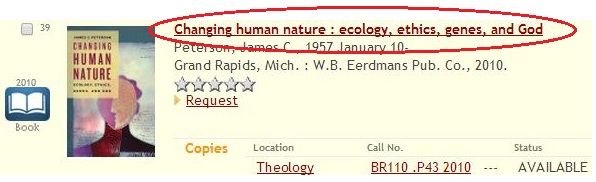
Step Four: Look in the 'Subject' section, and click on any subject that has something to do with your topic. If there are no relevant subjects, go back to your original results list and repeat step three.
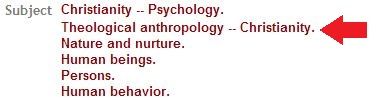
Step Five: When you click on a subject link, you should be taken to a list of subjects where you can either choose the same subject, or choose a different one. Click on the subject link of choice. You can see the number of items for each subject off to the right. Clicking on the subject link will give you the list of titles for that subject (in the graphic below, you will get a list of 136 titles for the subject 'theological anthropology - christianity').
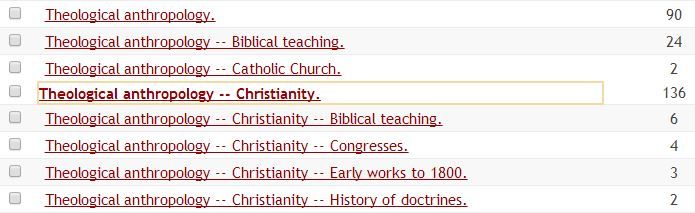
Step Six: After clicking on the subject link to get the title list, click on the first title link at the top of your new results list (in the example above, all your results will have 'theological anthropology - christianity' as a subject, as well as other subjects that could be useful). Go through this list by using the 'Previous record' and 'Next record' links in the upper right of the screen. You are trying to identify other subjects that are related to your topic. Once you find another subject of interest, click on the link for a new list of titles. You can repeat steps four and five until you feel that you've exhausted the relevant subjects used in the catalog.
![]()
TIPS:
- Enter simple words or phrases - you cannot enter entire sentences and expect to get any results
- You can use this procedure in LINK+ and the journal article databases
- Jot down the subjects you find in the catalog - you will likely be able to use these as subject searches (instead of keyword searches) in the journal article databases.
Want Ebooks?
APU Libraries has a variety of ebooks on through two main vendors: Ebrary and EBSCO eBook Collection. To find ebooks on the topics that you see in the Searches To Get You Started box below, follow these instructions:
- Click on a link of interest in the Searches To Get You Started box located below this box.
- In the View Entire Collection drop-down menu, select Ebooks.
- Click the Search button.
- Click on one of the subjects to get to the title list for that subject (if you already see a title list, go to step 5).
- Click on a title that you're interested in.
- Click on the View Electronic Book link to access the book.
For information on using ebooks in the Ebrary and EBSCO eBook Collection environments, use the following guide:
Search Strategies & Examples
Search Strategies:
- In the advanced search, combine two concepts: 1) a subject from one of the "Searches to Get You Started" boxes, and 2) term(s) related to statistics (as in the example below), an international perspective, or legislation. If your search doesn't return any results in the APU library catalog, try the same search in the LINK+ catalog (advanced search).
- To find specific types of information related to your issues, try adding the following phrases to your search (see the example below):
- international OR global* OR world
- law* OR legislat* OR policy OR policies
- demograph* OR research OR statistic*

Search Tip:
-
By using an asterisk, your results will have words that start with the letters before the asterisk (i.e. legislate, legislates, legislation, etc.) – this is a good way to get at word variations.
Searches to Get You Started
While the most current information for these issues will be found in the journal article databases or on the Internet, books can provide valuable background information to help you understand the issue more fully. Click on the links below to find library resources on topics related to the following issues. Be sure to also click on the red LINK+ button to the right of your results to get even more resources.
- Church Work with... This list of subjects includes church work with various groups of people such as abused women, alcoholics, children, the poor, etc.







