On This Page
This page contains seven research tips:
Use Good Search Terms
If you're not finding good search results, you may want to take a closer look at the search terms you're using.
Your keyword search terms should cover only the essential concepts of your research question, and should not include words like "strategies," "effects," or "benefits." Many articles in ERIC will discuss strategies, effects, or benefits, but if these words do not appear in the title or abstract of the article, you will not find them if you use "strategies," "effects," or "benefits" as search terms.
For example, if your research question was, "What are some strategies for using visual aids with my 4th-grade ESL students?"Your keywords could be: visual aids or media; 4th grade or elementary school; and ESL or second language learners or English language learners.
Use AND and OR Effectively
Your results can be dramatically improved by including two simple words in your search: AND and OR.
Using AND
Using AND between two or more search terms will improve your search results by requiring that all of your search terms appear in all of your results. You should use AND between the terms that represent the different concepts in your research question. This diagram represents how AND works:
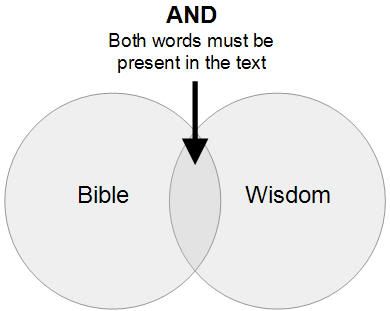
Consider this example: A search for "autism" in the APU Library Catalog retrieves 169 results. A search for "autism" AND "intervention" retrieves 28 results. Those 28 all have something to do with intervention, which is more specific than autism alone.
Using OR
Using OR between two or more search terms will increase the number of results you get, since it retrieves results that use any of your search terms. You should use OR between synonyms, since this will help you find more results that are related to your topic than using a single search term. This diagram represents how OR works:
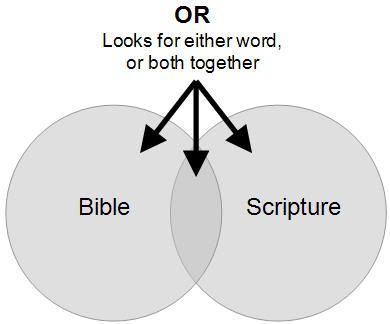
For example, a search for "multiple intelligences" in the APU Library Catalog retrieves 53 results. A search for "multiple intelligences" OR "learning styles" retrieves 95 results. Those 95 results include the 53 from the first search, plus 42 additional results that are related to them.
Combining AND and OR
It's possible to use AND and OR together to create highly targeted searches. Here's an example:
("multiple intelligences" OR "learning styles") AND ("high school" or secondary) --> retrieves 11 relevant books in the APU Library Catalog.
Use the ERIC Thesaurus
Remember the card catalog of olden days, where you could look up a subject and find all of the books in the library on that subject? That process was made possible by the use of subject headings, which are standardized terms that were applied to all of the research on a particular topic.
Subject headings are still used in library catalogs and databases to pull together related research. For example, looking under the subject heading "Education, Elementary" in the APU Library Catalog brings up a list of 25 books on the topic of elementary education, even though some of those books use the term "primary education" or "K-6" or "first grade," etc.
Subject headings are incredibly useful, but it can sometimes be difficult to figure out which subject heading to use. The ERIC database has a great tool called the ERIC thesaurus to help you identify subject headings. To use it, click on the "Thesaurus" link at the top of the screen in the ERIC database:
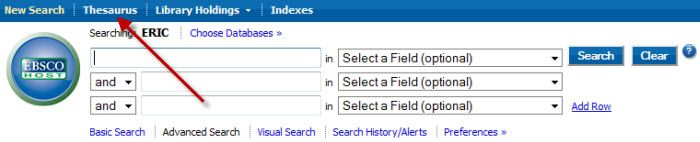
Type your search term into the "Browse" box, and the thesaurus will tell you which subject headings to use. For example, the thesaurus suggests using the subject "Individualized Instruction" rather than "Differentiated Instruction."
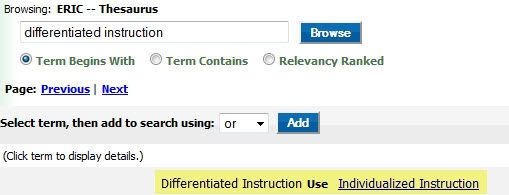
Doing a subject search for "Individualized Instruction" in ERIC retrieves research related to personalized education, even if the phrase "individualized instruction" does not appear in the articles at all!
Finally, remember that lesson about AND and OR? You can use them with subject headings, too. For example, a search for the subject headings "Individualized Instruction" AND "Gifted" AND "Elementary Education" in ERIC retrieves 28 highly relevant results.
Look for Peer-Reviewed Sources
Articles in peer-reviewed journals have a number of characteristics that make them authoritative sources:
- They are written by people with advanced education and qualifications in the discipline.
- Their methodology and content are reviewed by other subject experts before publication.
- They are published in scholarly journals that generally do not include advertising.
- They always include bibliographies of sources cited.
Most databases, including ERIC and PsycInfo, give you the option to limit your search to peer-reviewed articles. As you become a more sophisticated researcher, you should get into the habit of actively looking for peer-reviewed articles on your topic.
Set up RSS Feeds
RSS feeds allow researchers to receive automatic updates in an RSS feed reader whenever new content is added to a library database on a particular topic, or whenever a new electronic issue of a journal is added to a library database.
To learn more about setting up RSS feeds within library databases, please see the following guide: "Using RSS Feeds From Library Databases."
Be a Better Google Searcher
Google Searching
Here are some tips to help you get better search results in Google:
- Use Google's Advanced Search page to limit your search to pages within a certain domain (e.g., .gov, .edu). Sites from .com domains tend to be commercial in nature; .org sites are for non-profit organizations; .edu indicates educational institutions; and .gov domains are government sites. Limiting a search by domain can help you find information from reputable sources.
- Use quotation marks around phrases. This ensures that all your results use the exact phrase you're interested in, rather than using your words on different parts of the page.
- Use the plus sign (+) in front of words or phrases that MUST appear in all your results (Google will sometimes ignore some of your search terms if it thinks the page is a good match for the rest of your terms).
Here's an example of a search that uses all 3 tips: http://www.google.com/search?hl=en&lr=&q=%22high+stakes+testing%22+%2Bminority+site%3A.gov&aq=f&aqi=&aql=&oq=&gs_rfai=
It looks for web pages with the phrase "high stakes testing", requires the word "minority" to appear on all pages, and limits the search to government (.gov) web sites. You can also try the same search limited to .edu or .org domains and compare results.
Google Scholar
If you're using Google Scholar, you can set your preferences to include links to full text articles when they are available in APU's collection. Here's how to set up Google Scholar to include APU's holdings:
- Go to the Google Scholar Preferences page.
- Look for the "Library Links" section.
- Type "APU" into the box, then click "Find Library."
- Check the box next to "Azusa Pacific University - Get This Item at APU."
- Click the "Save Preferences" button.
- Whenever APU has a full text copy of an article you find in Google Scholar, you will see a link that says "Get This Item at APU." Click the link, then follow the instructions in the Full Text Finder window to locate the article.
Enabling your Google Scholar preferences to include links to APU full text can save you money! Most Google Scholar results do not include free full text; rather they link to publisher sites that can charge you $20 or more to download the article. If APU has a copy of the article, you will be able to read it without an additional charge. For more detailed information and instructions, see the "Third-Party Research Tools" tab of our Research Tips for Faculty guide.
LibX
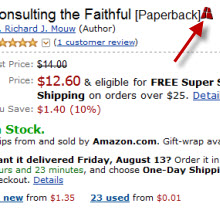
LibX is a new research tool that can save you time and money by providing direct access to APU-owned books and articles from third-party web sites.
LibX is an add-on for the Firefox and Chrome browsers. Once installed, LibX recognizes ISBNs, ISSNs, and DOIs on the websites you visit, then creates special links (using an APU icon) to the items in the APU Libraries' collections.
When LibX creates a link, you'll be able to access the book or article you need directly, or request it through Interlibrary Loan if it's not available in the APU Libraries. By using LibX instead of buying books and articles online, you can save time and money.
LibX is easy to install and use. For more information, and to download LibX, visit http://libx.org/editions/download.php?edition=E9B29E98.
Your Librarian

Marshburn Memorial Library |
901 E. Alosta Ave., Azusa, CA. 91702
eyee@apu.edu | (626) 815-6002 (direct) ext. 6002 (internal)
