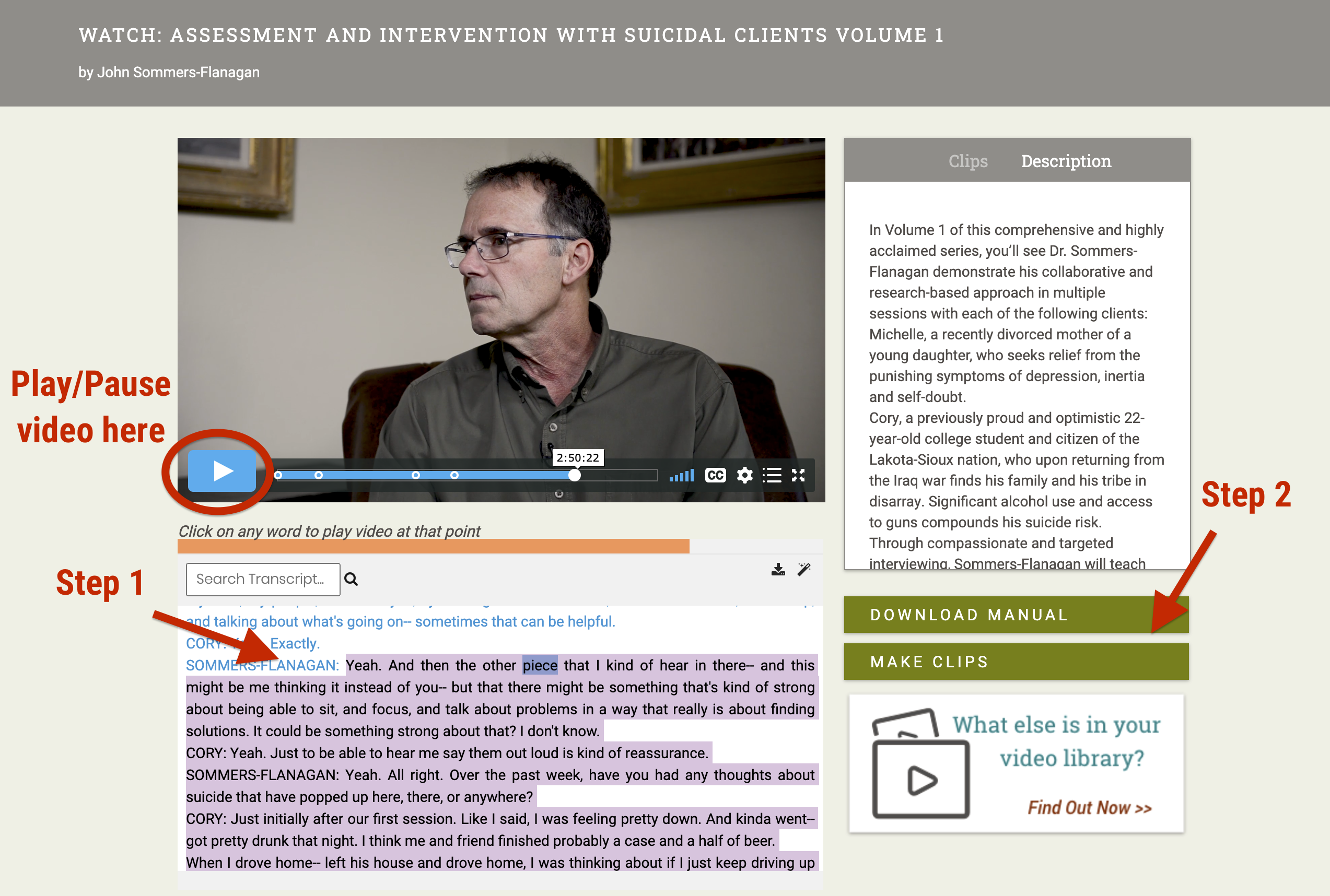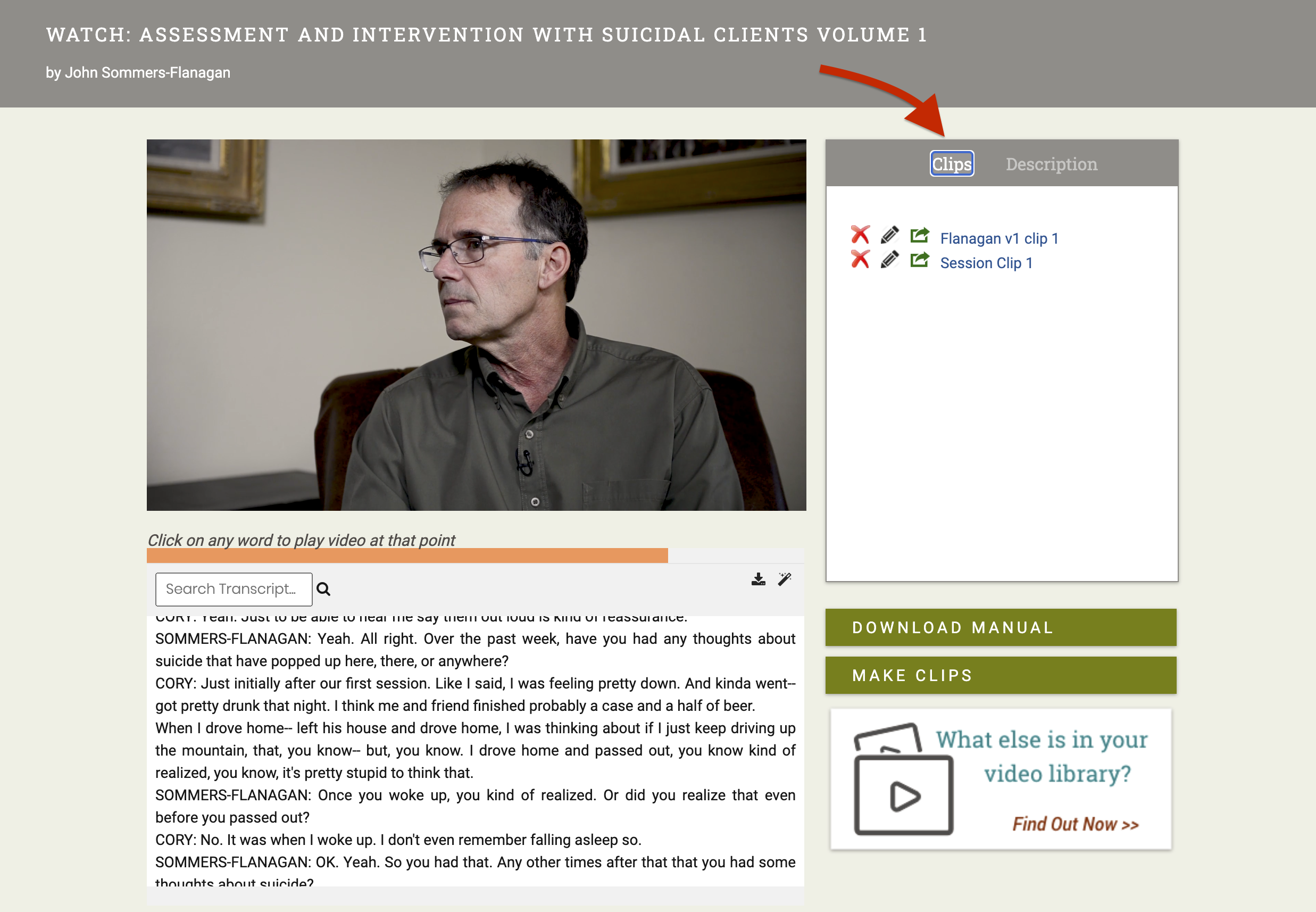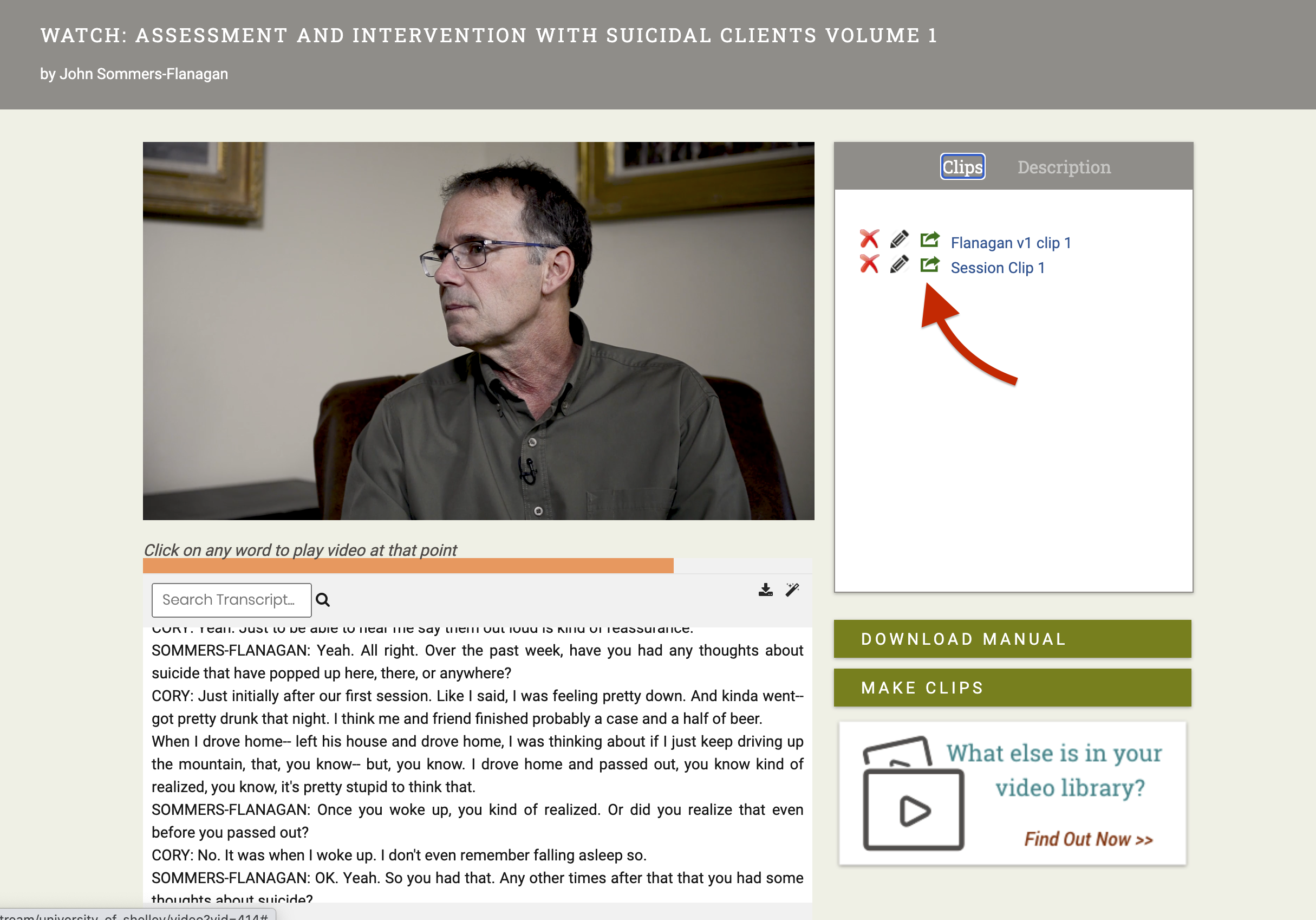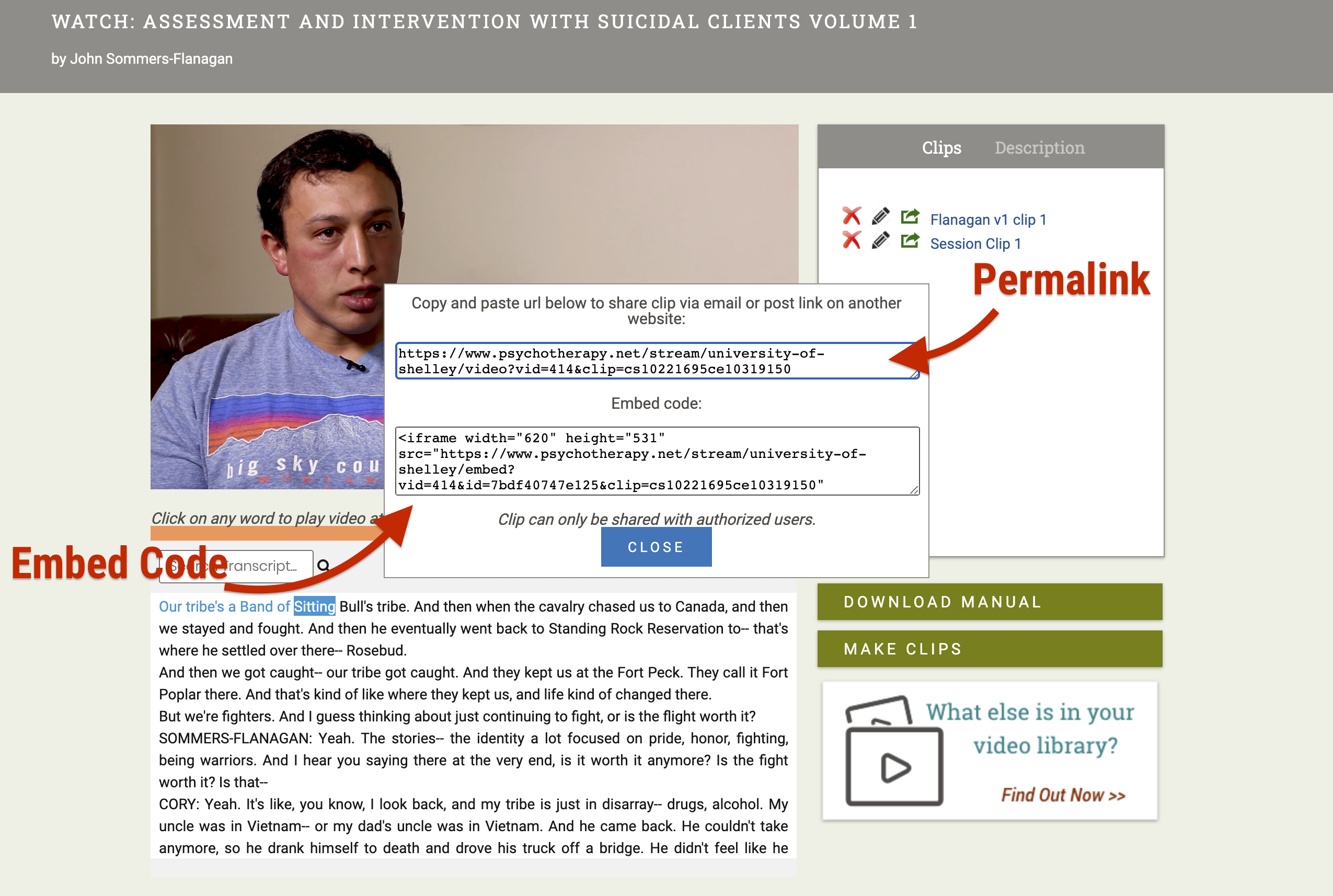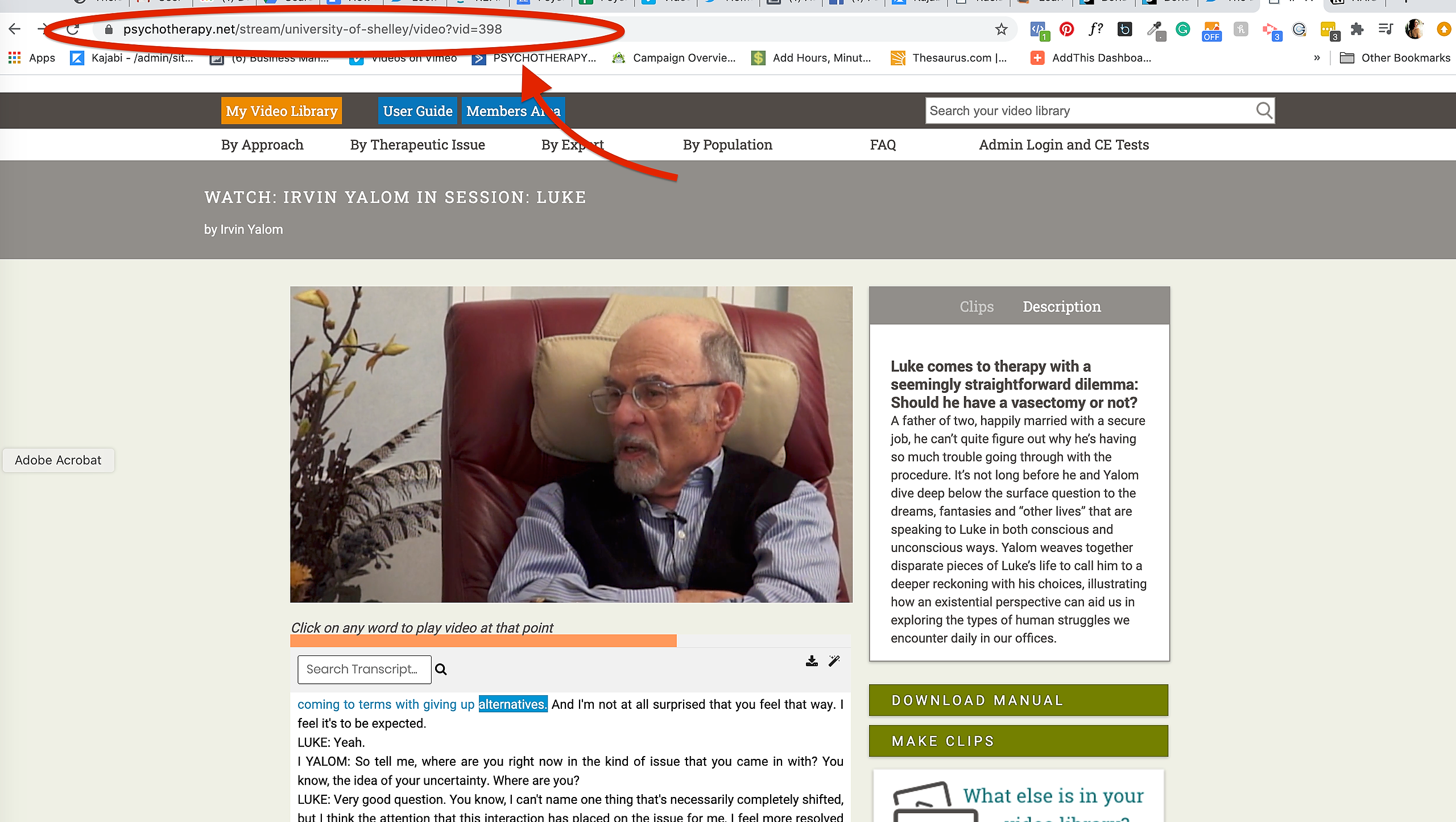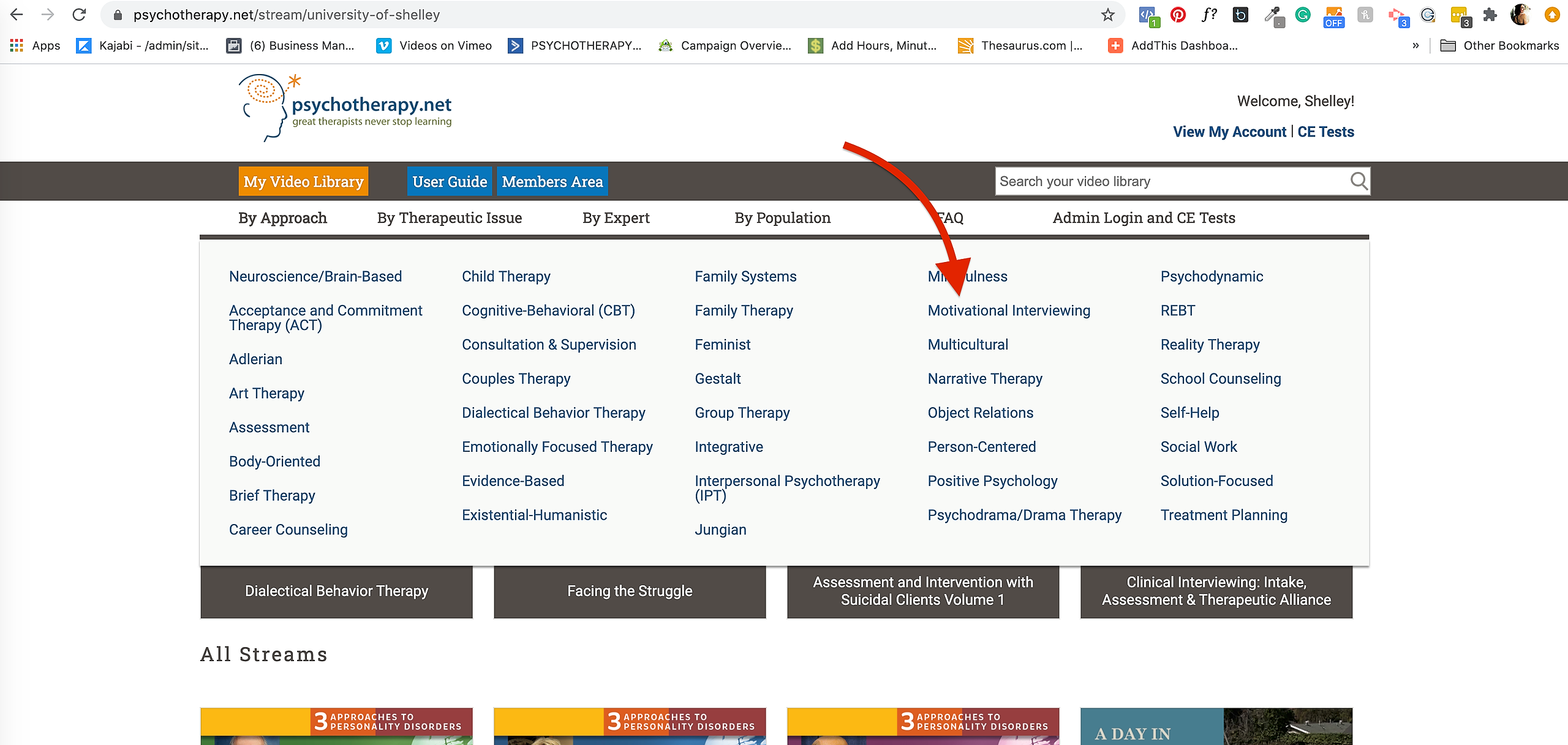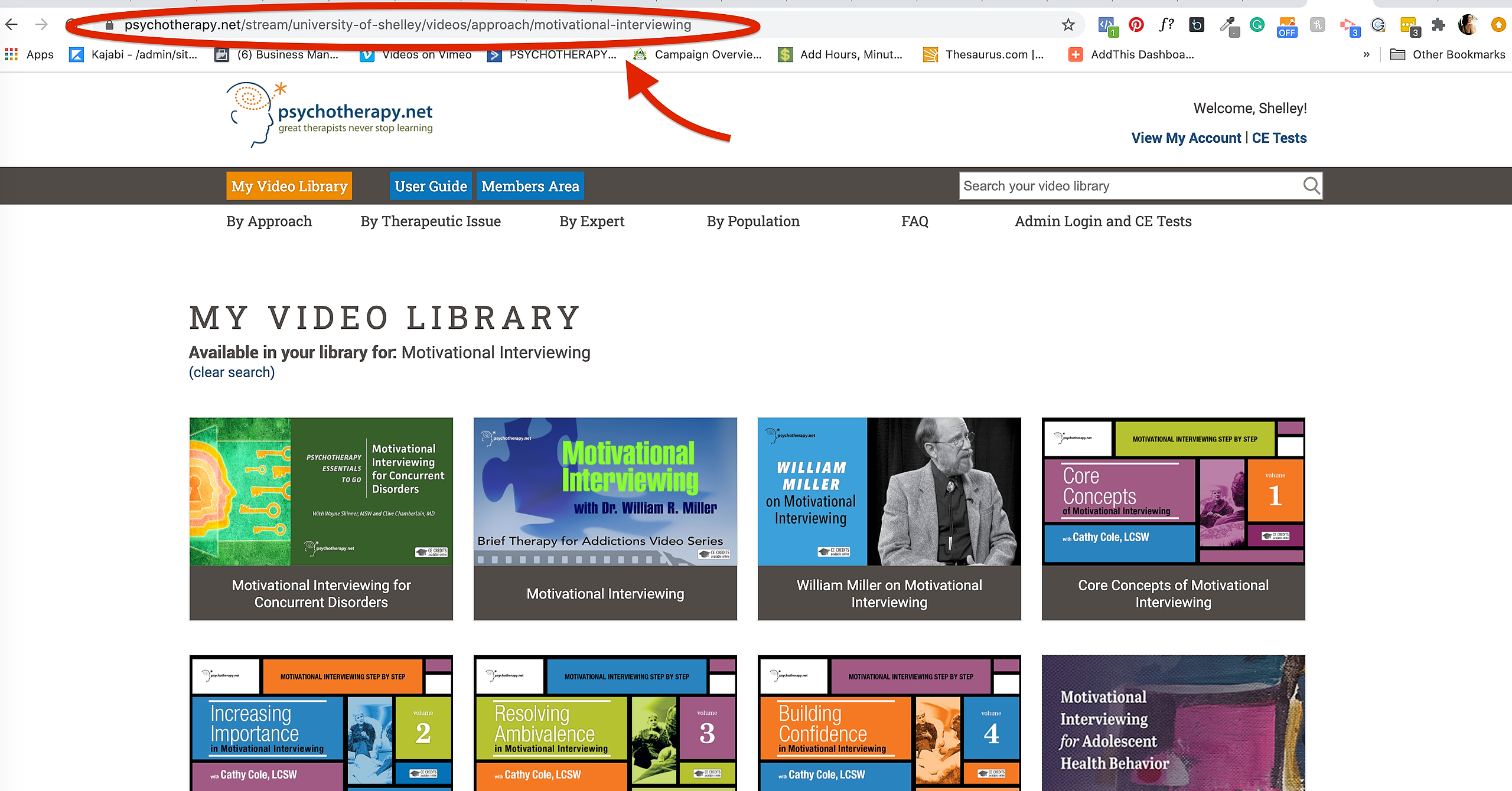Linking Videos in the LMS
All videos in collections licensed by APU Library can be used in APU course management shells (Canvas), syllabi, documents, and other webpages. Remote (off campus) use of licensed resources requires users to be authenticated into the resource site. APU Library manages authentication with a proxy server. You may need to incorporate this proxy server information into URLs you use in your course management shell.
PLEASE NOTE: Distributors provide the links and embed codes displayed in their sites and referred to in these instructions. APU Library has no control over these links and cannot assure that links and codes will function across all browsers.
An alternative to these instructions is to link to the permanent link displayed in the bottom right corner of the title's record in APU Library online catalog.
This page provides information on obtaining and modifying (if necessary) URLs from these resources:
Linking Videos in Canvas by Provider
Linking to Ambrose Videos and other Resources:
Educators, educational website designers, and anyone else is welcome to link to this website. You may link to any HTML page within the www.ambrosevideo.com website, but please do not link to individual images on our site. Please do not link to .mov files or .pdf files on our site, but rather link to the parent page for these files. Be sure the link includes the words "openathens".
Go to https://apu.libguides.com/KanopyStreamingVideo/share for more information.
 Use the link in the citation rather than click on "share" since the link in the citation includes "openathens" in it.
Use the link in the citation rather than click on "share" since the link in the citation includes "openathens" in it.
For example
- This link is from the citation: https://go.openathens.net/redirector/apu.edu?url=https%3A%2F%2Fsearch.credoreference.com%2Fcontent%2Fentry%2Farpmeis%2Fadrian_ludwig_ richter_crossing_the_elbe_at_the_schreckenstein_near_aussig%2F0%3FinstitutionId%3D822
- This link is the "share" link: https://search.credoreference.com/content/entry/arpmeis/adrian_ludwig_richter_crossing_ the_elbe_at_the_schreckenstein_near_aussig/0
Psychotherapy.net Platform User Guide
How to Make Clips and Where to Find Embed Codes and Permalinks for Clips
Our platform includes an easy-to-use clip-making function. This allows faculty and students to name and generate unique clips for any video in your collection. Clips can be of any length.
We find clips are often integrated into curricula by professors for lectures and assignments and suggested by clinical supervisors to be used as ongoing resources as clips can be accessed autonomously and become valuable tools to use as one works on gaining skill proficiencies.
A permalink will allow faculty/students to directly link to and share any customized clip in your collection.
Embed code allows one to add a clip to an ILS or LMS. (e.g. Moodle, Blackboard, Canvas, etc)
Please note: If you wish to embed the entire video into an LMS, please make a clip of the entire video.
1. To make a clip, pause the video and then simply follow these two steps: 1) Select the content in the transcript you wish to clip and 2) Click on the "Make Clips" button to the right of the transcript, and then name it. When a clip is created, a permalink and embed code are automatically generated.
2. To find the clip, please go to the "Clips" tab found to the right of the video viewer.
3. To find the permalink and embed code, once on the "Clips" tab, click on the "Green Share Icon" next to the clip’s name.
4. When the share icon is clicked, this pop-up window will appear. This popup window contains the Permalink for the clip (the URL all may use to directly access the clip from anywhere) and the Embed code for the clip if you wish to embed it into an LMS.
APU Users will see "openathens" in the embed code as well as the link.

How to Find Direct Links for a Video or Groups of Videos so you can easily share with others
1. Direct Single Video URL Access
All videos in your video library will have their own URL. Once one has entered the video library and has selected a title to view, the URL in the address bar may be copied and shared with other users for direct access to any of the videos in your library. Be sure that "openathens" is in the link, for example: https://www-psychotherapy-net.eu1.proxy.openathens.net/stream/apu/video?vid=058
2. Obtain a URL to directly access and/or share videos that address specific content areas
When one selects a content area via a learning center, uses the keyword search bar, or selects a topic in the pop-up window, a URL is generated in the address bar, and a list of videos that match that content area/search criteria will appear in the video library.
The URL in the address bar may be utilized in the future to directly access this list of titles or shared with students or colleagues who also have access to your video library.
Be sure that "openathens" is in the link, for example: https://www-psychotherapy-net.eu1.proxy.openathens.net/stream/apu/video?vid=058
Licensing & Sharing Content
Before sharing links to content, be sure to check the license period for the title. Viewers will receive an error if they click on a link outside the license start and end dates.
About Content Links
There are two kinds of links:
-
Direct Link - Copy this link to share the title with users via email or other document, and it will launch the video when the link is clicked
-
LMS Link - Copy this HTML link and paste it into a Learning Management System
Share Content Links
1. Search or click on any title, and the title preview pane appears on the bottom of the page
2. On the Title Preview, click Share

3. Select Copy Direct Link or Copy LMS Link
4. The link is copied and may be pasted into another program
Restricted Titles
Some titles, referred to as restricted titles, are not available in the Content Catalog for general viewing. You will notice which titles are restricted by the lock symbol:
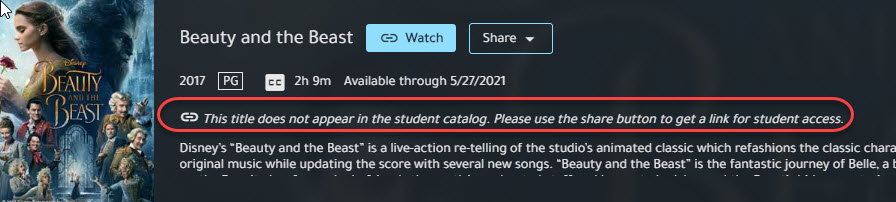
Restricted titles must be shared with students via Direct or LMS links.