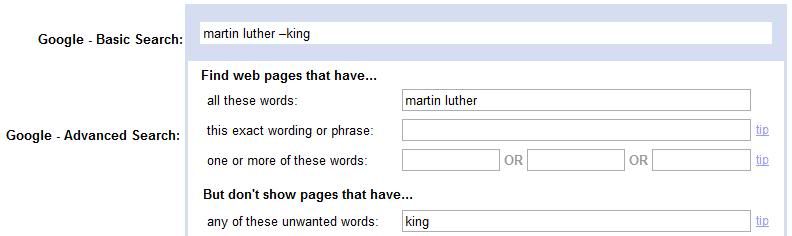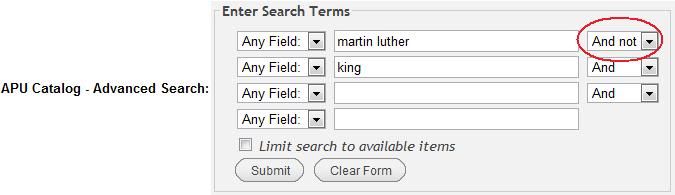Search Tips
Here are some other ideas that will help you understand online searching.
- Keep your search terms simple
Try to be as precise as possible. You might be able to enter an entire sentence into Google and get 'stuff,' but the more precise you are with your search terms, the better your results. More sophisticated search tools, such as library catalogs, will give you no results if you try to enter in a sentence. - Only add the most necessary limits
Limits are usually things like date of publication, language, location (in the library), format, etc. The more limits you add at the beginning of a search, the more likely you are to get no results. You can always add more limits as you go. - Try a 'keyword' search if a 'title' or 'subject' search doesn't work
Online library catalogs and journal article databases let you specify where you want your search terms to show up. If you can imagine these as databases full of electronic 'cards,' each card is made up of several fields, such as title, subject, or author. By choosing 'title,' you are telling the search tool to only look in the 'title' section of the electronic card. If you don't get any or enough results by doing this, you should consider a 'keyword' search. Usually, if you don't choose 'title' or 'author' or anything else, the search tool will do a 'keyword' search by default. The search tool will look everywhere for your search term(s), and not just one field, like 'author' or 'title.'
Wild Cards and Other Features
While most online search tools make use of the search techniques you see in the boxes to the right, they can offer several different search features. One of the most common is the 'wild card.' Most of the time, an asterisk (star) is used as the wild card. This can make your searching much more streamlined. Consider the following search:
compute OR computes OR computing OR computer OR computers OR computation
This search would guarantee that one or more of the terms will show up in your search results. Now consider this search:
comput*
The asterisk (wild card) is added, and takes the place of anything that might follow the letters 'comput'. You will get the same results as the 'OR' search above. Wild cards get at word variations much more efficiently than an 'OR' search. Most library catalogs and journal article databases allow the use of wild cards. Google, however, does not.
To discover more features like this, be sure to look for the 'Help' or 'Search Tips' section in each online search tool you use. Here are Google's search help sections:
Basic Search Help
More Search Help
This is what the help section in the APU catalog looks like:
Basic Search Techniques
Whether it's a library catalog, a journal article database, or a Web search engine, online search tools function much the same way. The information on this page is intended to help you understand the basic search techniques that are behind most online search tools.
First, it will be worth your while to jot down the major concept(s) you'd like to research. Come up with as many synonyms and related terms as you can before you start using them in searches. If you list phrases, make them as simple as you can (i.e. 2 or 3 words, total).
You can be much more precise in your searching if you know what your options are when you enter your search terms. Listed below are several basic searches that you can usually use in most online search tools.
'OR' Searches
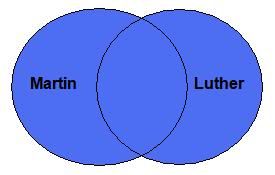
Diagram:
The 'Martin' circle represents all the items (web pages, library catalog records, database records) that have the term 'Martin' in them. The 'Luther' circle represents all the items that have the term 'Luther' in them. The blue area represents all the items you'll retrieve when you've done this 'OR' search: martin OR luther. So, you'll get everything in both circles. Every item in your results list will have either 'martin' or 'luther' in it, or both. This search will give you the most results.
Usually, 'OR' is used to connect together synonyms or related terms. This will ensure that at least one of the terms shows up in your search results. 'OR' searches are also used to broaden search results. If you get only a few results and want more, add a synonym or related term to your search and connect it to your other term(s) with 'OR.'
Examples of 'OR' Searches:
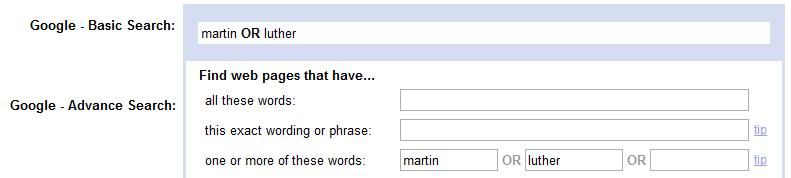

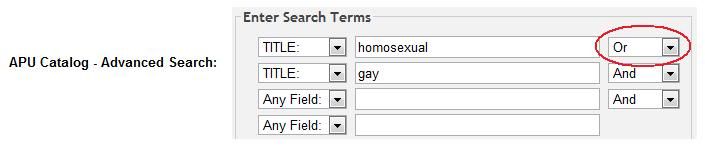
'AND' Searches
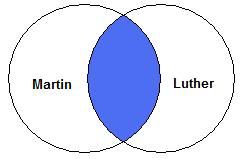
Diagram:
The 'Martin' circle represents all the items (web pages, library catalog records, database records) that have the term 'Martin' in them. The 'Luther' circle represents all the items that have the term 'Luther' in them. The blue area represents all the items you'll retrieve when you've done this 'AND' search: martin AND luther. So, you'll get everything only where the circles overlap. Every item in your results list will have both 'martin' and 'luther' in it. This search will give you fewer, more precise results than an 'OR' search.
'AND' is usually used to connect two or more different concepts that all need to be included in the search results.
Examples of 'AND' Searches:
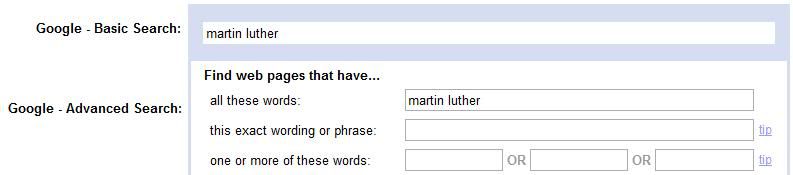

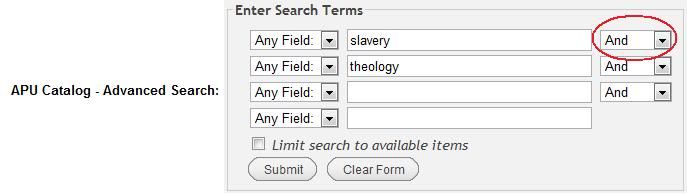
Phrase Searches
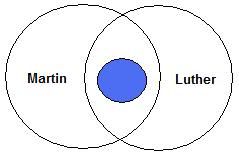
Diagram:
The 'Martin' circle represents all the items (web pages, library catalog records, database records) that have the term 'Martin' in them. The 'Luther' circle represents all the items that have the term 'Luther' in them. The blue area represents all the items you'll retrieve when you've done this phrase search: "martin luther". Every item in your results list will have the phrase, "martin luther," in it. It's much like an 'AND' search, but the terms have to be together in the order specified. This search will give you fewer results, even more precise results than an 'AND' search.
Examples of Phrase Searches:
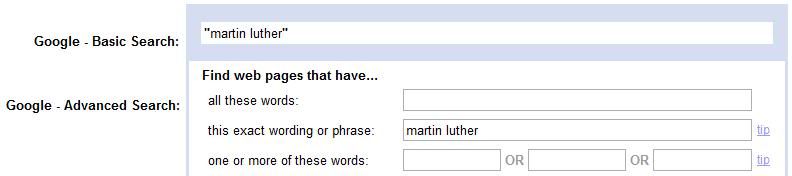

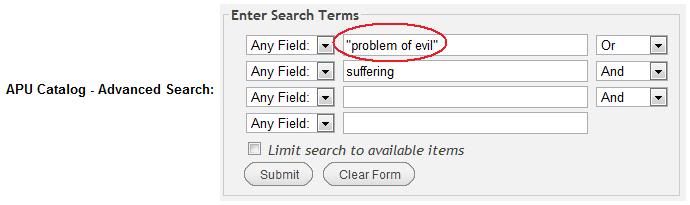
'NOT' Searches
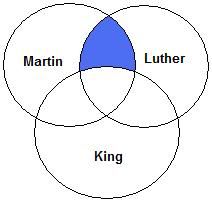
Diagram:
The 'Martin' circle represents all the items (web pages, library catalog records, database records) that have the term 'Martin' in them. The 'Luther' circle represents all the items that have the term 'Luther' in them. The 'King' circle represents all the items that have the term 'King' in them. The blue area represents all the items you'll retrieve when you've done this 'NOT' search: martin AND luther NOT king. Every item in your results list will have both 'martin' and 'luther' in it, but not 'king.' You could also do this 'NOT' search: martin OR luther NOT king. 'NOT' usually is added at the end of the search string.
Examples of 'NOT' Searches: