Searching Article Databases
This page describes features available in many of the APU Libraries' online databases. The tools highlighed here are particularly useful for faculty working on research projects.
Multi-Database Search
If you have research interests that cross multiple databases, the Multi-Database Search tool can be a great time-saver. Multi-database search can also help your students quickly get a cross-disciplinary perspective on their research topics.
Multi-Database Search allows you to search 30 of the APU Libraries' biggest databases at the same time, ensuring that you’re casting your search net as widely as possible. However, Multi-Database Search does have a few limitations. By searching multiple databases at once, you lose some of the unique search features that are available in the native database–things like the scripture search function in ATLA, the age limiters in PsycINFO, or the thesaurus in ERIC.
Despite those limitations, Multi-Database Search is a great tool. To do a Search Everything of our most popular databases, just enter your keywords in the “Find books, articles, and media” box on the APU Libraries website (be sure to change “Search Everything” to “Multiple Databases”). You can also go directly to the search page by clicking "More Search Options" on our library website.
Once you've got results, use the folders on the left to view results from a specific subject area and database. Many folders will also allow you to limit by peer-reviewed status or full-text availability:
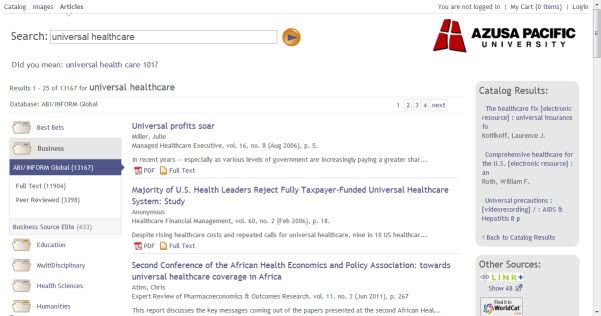
Easy Article Citations
Most of our databases will generate pre-formatted citations for the articles they contain. Just look for a link that says, “Cite” or “Cite this,” and you’ll get a popup window displaying the citation in a variety of formats. One caveat: the citations are generated based on information in the article record; any errors in capitalization or spelling will be carried over to the citation. Always double-check the citations generated by databases!
Here’s a quick sample of what the citation link looks like in our most popular databases:
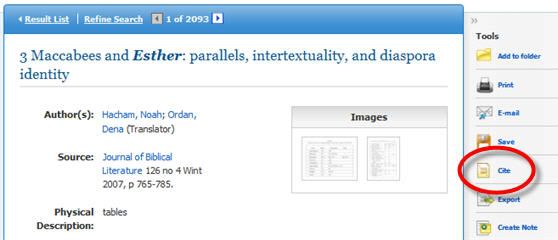
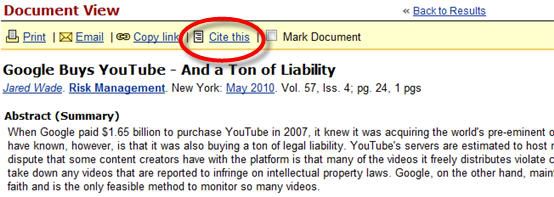
Full Text Finder
Full Text Finder is an OpenURL link resolver that allows you to locate full text articles based on citation information. Essentially, if you’ve found an article citation in one of our databases, the Full Text Finder will tell you if the full text is available elsewhere (in print, on microfilm, or electronically) in the APU Libraries’ collections.
Just click the Full Text Finder icon whenever you find an article citation in one of our databases, and you’ll see a popup window with information about how to get a full text copy of the article.
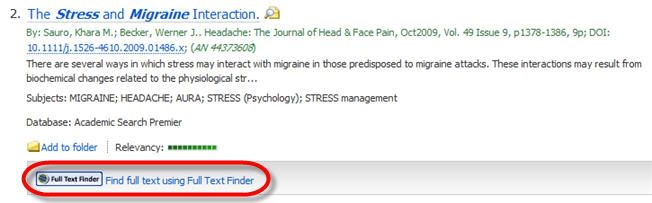
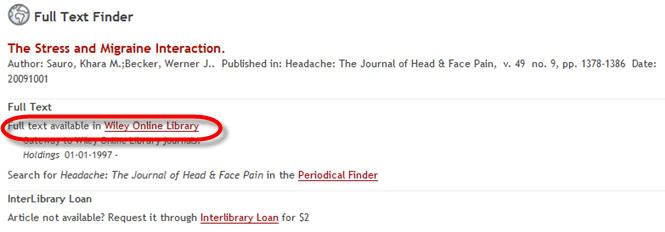
If the Full Text Finder indicates that APU doesn’t have the article you need, you’ll see a link for the ArticleReach service. Click on the link to request a free, scanned copy of the article you need from another library. In most cases, you'll receive a copy of the article via email within 24-48 hours. If your request requires more time to process, we'll contact you; you can also check the status of your ArticleReach requests through your library account.
RSS Feeds
Like saved searches in the APU Library Catalog, database RSS feeds send you notifications whenever new items that match your search criteria are added to the database.
All EBSCOhost and ProQuest databases offer RSS feeds based on searches that you create, which can help you stay on top of new research on your topic. For detailed instructions about creating and subscribing to database RSS feeds, see the "How to Use RSS Feeds from Library Databases" LibGuide.
