Introduction
Subject searches in the library catalog can be tricky. If you’ve used the subject search before, you’ve probably noticed that sometimes you get relevant results, and sometimes you get nothing. All of the APU Libraries’ resources are organized by subject --- specifically, by subjects that have been created by the Library of Congress (LC). When you do a subject search in the library catalog, you will get results if you happen to use an LC subject heading. If you don’t use an LC subject heading, you won’t get very much, if anything. So how do you know what these headings are? You can ask an APU Librarian to see the 5-volume set of fat, red books that contain all of the LC subject headings, or… You can use the following method to find the best subjects to use. Once you find the most relevant LC subject headings, you will also find everything the APU Libraries have for that subject.
Library Catalog Records
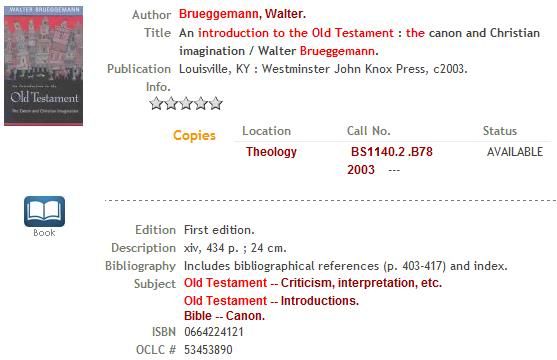
Remember the old card catalogs with drawers and cards? While the majority of libraries now use electronic catalogs, the principles behind them are the same. Instead of cardboard cards, catalogs are now made up of electronic “cards,” such as the one above (Figure 1). As you can see, the information is basically the same.
When you type in a term and perform a title search, the catalog looks for the term only in the “Title” section of the card, and nowhere else. The author and subject searches are the same. However, in a keyword search, the catalog will look for the term everywhere in the card. Keyword searches will produce results lists that are larger and less relevant than author, title, and subject searches.
In an electronic catalog, it is possible to add links to each card. You will see three types of links: author, subject, and call number (see Figure 1). By clicking on a subject link, you will get to a title list of all library resources available for that subject. Clicking on the author link will give you all the items by a particular author. The call number link allows you to see what items are on the shelf around the item you clicked on.
Finding the Subjects You Need
So how can you find the most relevant LC subjects for your topic? Use the following method:

1. In the “Basic” search box (http://patris.apu.edu), type in your term (keep it simple – one or two words only) 2. Make sure “Keyword” is the selection in the drop-down menu to the left of the search box In a keyword search, the catalog looks for your term to show up anywhere in each electronic card. In an author, title, or subject search, the catalog will only look in the corresponding section of the card (so when the dot is next to “Title,” it will only look for your term in the “Title” section of the card). 3. Click the “Submit” button 4. In the resulting title list, look for something that’s relevant to your topic (such as the title below):
5. Click on the title link (in the example above, this is 'Five practices of fruitful youth ministry: a youth leader's guide') 6. Look in the “Subject” section for LC subjects that are relevant to your topic – there are two LC subjects listed for the above title: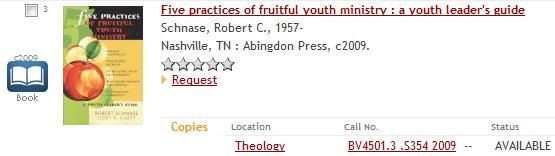
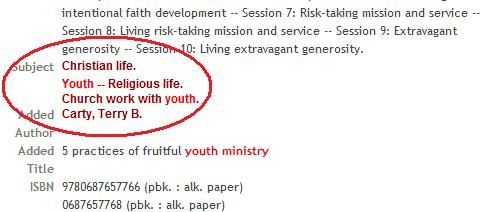
While “Youth – Religious life” might be of interest, you'll find that the one most relevant to the topic of youth ministry is “Church work with youth.”
7. Choose a relevant subject link, and click on it – you will then see a list of subjects where you can either choose the same one or one that may be even more relevant
8. Click on the subject of choice to get to the title list for that subject
9. Then, starting with the first title, work through the entire list repeating steps 5-9 – you’ll want to repeat this process as many times as necessary with different subjects in order to find as many relevant LC subjects as you can
10. Each time you go through the title list for a particular subject, jot down the LC subjects as you go so that you can use them to find journal articles in the journal article databases (instead of creating their own subjects, many of these databases borrow heavily from LC subjects when they assign subjects to the journal article “cards”)
Database Search Tips
TIP 1
Always click on the title links in results lists (in both library catalogs and journal article databases) - you will be taken to the full record where you'll find more information and those very valuable subject links.
TIP 2
Keep a running list of subjects that you find as you go along - you will probably be able to use these in other catalogs and databases.
TIP 3
Explore your search tool (whether it's a catalog or journal article database) by clicking on the 'help' or 'search tips' links - you will find information that will help you search more effectively.
Search Technique Summary
Step 1
Do a keyword search for your topic.
Step 2
Find a title in the results list that is relevant to your topic.
Step 3
Click on the title to access the full record, and then look for the most relevant subject in the 'Subject' section of the record.
Step 4
Click on the subject, and then go through the titles in full record view in order to find more relevant subjects.

