APU Databases
APU has close to 100 databases to assist you in your research. Most of these databases will help you find journal articles. However, there are many more types of content that you will discover in these databases, such as streaming music (Classical Music Library), electronic books (Ebrary), art images (ARTstor), just to name a few.
To access the databases...
- Go to the library website and click "All Databases."
- For databases relevant to social work, click on the drop-down list of databases by subject or major, and then click on "Social Work."
Recommended Databases
The following databases will provide you with journal articles, book reviews, and more in the areas of social work, education, and psychology.
-
ERICJournal articles, books, government reports, conference proceedings, dissertations, and more covering all aspects of education.
-
HAPI (Health and Psychosocial Instruments)Material on unpublished information-gathering tools for clinicians that are discussed in journal articles, such as questionnaires, interview schedules, tests, checklists, rating and other scales, coding schemes, and projective techniques.
-
LexisNexis AcademicAccess over 10,000 news, business, and legal sources. The outstanding news coverage includes deep backfiles and up-to-the-minute stories in national and regional newspapers, wire services, broadcast transcripts, international news, and non-English language sources.
-
PsycARTICLESContains more than 140,000 articles from over 60 journals published by the APA.
-
PsycINFOAbstracts of scholarly journal articles, book chapters, books, and dissertations devoted to peer-reviewed literature in behavioral science and mental health.
-
SocINDEX with Full TextAbstracts and some full text of articles from journals in sociology and related fields.
-
Web of ScienceContains multidisciplinary information from approximately 8,700 of the most prestigious, high impact research journals in the world. It includes access to the Social Sciences Citation Index.
Multi-Disciplinary Databases
The subject-specific databases listed in the Social Work Databases section are the best places to start searching for social work materials, but you will probably also benefit from searching in some of the multi-disciplinary databases. Here are a few that I would recommend:
-
Academic Search Premier This link opens in a new window
- Provides full text for nearly 4,000 scholarly publications, including full text for more than 3,100 peer-reviewed journals in a wide variety of academic study and offers information dating as far back as 1975.
- About
-
JSTOR Full Collection This link opens in a new window
- JSTOR contains digitized back runs of over six hundred core scholarly journals in the arts, humanities, and social sciences, some dating as far back as the 1600s. Includes all of JSTOR including the archive collections of JSTOR 1-15, Business IV, Ecology & Botany II, Hebrew Journals, Ireland, Jewish Studies, & Life Sciences. The thematic collections: Lives of Literature, Security Studies, & Sustainability. And the primary source collections: World Heritage Sites: Africa, Struggles for Freedom: Southern Africa, & Global Plants.
More Resources
The following resources, created by APU librarians, are recommended for those who may not be familiar with finding journal articles here at APU.
What's A Library Database?
Although this was created for students at a university in Australia (and is not APU-specific), it's a great introduction to what journal articles databases are, and why they are useful.
Database Search Examples
If you've started your research by looking for library resources in the online library catalog, you can often use the subjects you've found in the journal article databases (see Finding Library Resources by Subject). You can try using the subjects in the 'Searches to Get You Started' boxes in this guide, or other ones you might have found while searching in the library catalog. In the example below, 'family violence' (a subject found in the catalog) was entered as a subject search.
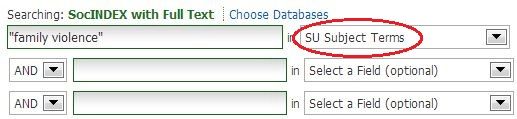
Often, you will get too many results to go through (300+ are probably too many), so you may want to modify your search so that you get fewer, more specific results. In the example above, the search retrieved over 8500 results, so it needs to be narrowed down significantly. To narrow your results list, try something like this:
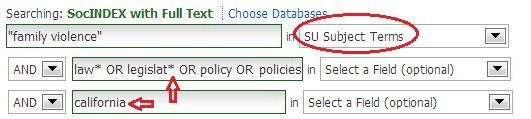
In the example above, I started with "family violence," and got over 8500 results. I added the terms in the second box to narrow the results to only those articles that have to do with legislation. This still gave me too many results (2500+), so I added a term in the third search box, which narrowed it down to over 130. So, this search gives me articles on family violence that have to do with legislation in the state of California.
Search Tips:
- Use one concept per search box - most of the time, you'll only need to use 1 or 2 search boxes
- Connect synonyms and related terms with the word, 'OR'
- Start simply, and add additional terms or limits only if you need them
- Keep your search terms to only 1 or 2 words, if possible
- Put phrases in quotes
- Use an asterisk to get word variations - your results will have words that start with the letters before the asterisk (i.e. legislat* will retrieve results with the terms legislate, legislates, legislation, etc.)
- Instead of adding more terms to your search to narrow the number of results, try some of the limits, such as date of publication, scholarly/peer-reviewed articles only, language, etc.
Finding Scholarly Articles
As with finding news articles (see 'Finding News Articles' box on this page), in most databases you can limit your search to scholarly articles at the beginning of your search, or when you already have a results list.
Before you enter your search terms, look for a way to limit your search to only scholarly/peer-reviewed articles, as you see in the example below.
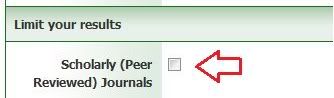
You might also be able to narrow your results list to only scholarly/peer-reviewed articles if you didn't do it at the beginning of your search (see example).
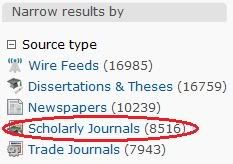
Finding News Articles
Most journal article databases contain a combination of scholarly and non-scholarly resources, and you will usually be provided with a way to limit your results by resource type. Here are some tips to help you narrow your results to non-scholarly (news) resources:
Many databases, especially multi-disciplinary databases (see 'Multi-Disciplinary Databases' box on this page), contain articles from newspapers. You can usually limit your results before you search by looking for some sort of 'limit your results' section. Here's an example:
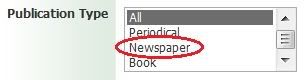
Or, you can look for an option to limit your results after you've already done a search and have a results list. Here's an example:
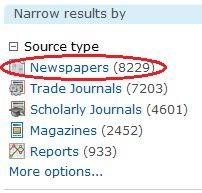
One other option is to use LexisNexis Academic. This database is one of the best sources of news. Use the 'Search the News' box to find news articles (see graphic below).
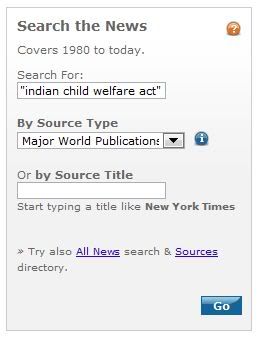
Finding Full Text Articles Online
There are usually a couple of scenarios in which you find yourself needing to know if APU Libraries can provide you with a particular journal article: 1) you found a journal article listed in a bibliography, or a syllabus, or elsewhere, and you'd really like to get it, or 2) you're searching in one of the many journal article databases, and you find an article in the results list that you want, but you don't see a full-text link. In the first case, a tool called 'Article Finder' will be helpful, and in the second case, the 'Full Text Finder' links will assist you.
Have a Particular Article You Want to Find? Use Article Finder!
When you want to know if APU Libraries can provide you with a particular journal article you have citation information for, Article Finder is the tool for you. Follow these steps:
- Go to the library website: http://www.apu.edu/library/
- Click on the 'More Search Options' link, and then on the 'Article Finder' link (see graphic below).
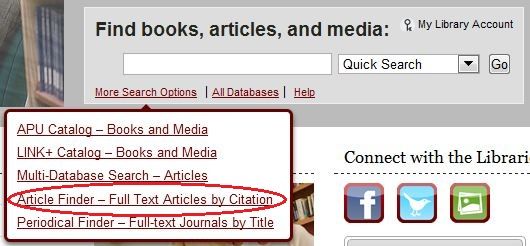
- Type in at least the journal title (or ISSN), volume, issue, date, and the article title, and click 'Search' or 'Go.' If you have a DOI, no other information is necessary.
- If the article is available in full-text for you to read online, you will see a 'Full Text' section with one or more databases listed (see graphic below). Most of the time, these links will take you directly to the article you want. In a few cases, you might have to do some additional searching.
- If you don't see a 'Full Text' section, then you will probably see only the 'Browse,' 'Interlibrary Loan,' and 'Tools' sections. In the 'Browse' section, you can search the APU catalog to see if the library owns the particular journal/issue that contains your article. Click on the link provided, and then make sure the library has the particular issue you need. If the library has it, you will need to pull it off the shelf and make a copy of it. If APU doesn't own it, then you can still request it by clicking on the link in the 'Interlibrary Loan' section. You will fill out a form, and then pick it up at Marshburn Library after being notified that it has arrived. For more information, go to the interlibrary loan services section of the library website. Interlibrary loan is free!
- If you are having problems using Article Finder, or if you're interested in simply checking to see if APU has a particular journal title, either in online full-text or in the print collection, you can click on the 'Periodical Finder' link that you see below the 'Article Finder' link in the graphic above, or click on the 'Titles' tab to the left of the 'Article Finder' tab.
Found a Great Article in a Database but No Full Text? Use Full Text Finder!
Before following the instructions below, note that not all of our databases will have Full Text Finder links (but most will).
- When you've performed a search in one of the journal article databases, and you have a list of results, you'll eventually start noticing that some results will have a full-text link (which means you can access the article online), and others have a Full Text Finder link (which means the database you're using does not provide access to the article online):

- Click on the Full Text Finder link to see if the article you want is in another database, or in one of our APU print collections. You should see results that look like the graphic below.
- If you get a 'Full Text' section (as you see below), you will also see one or more links. Most of the time, these links will take you directly to the online article. Occasionally, additional searching may be required.
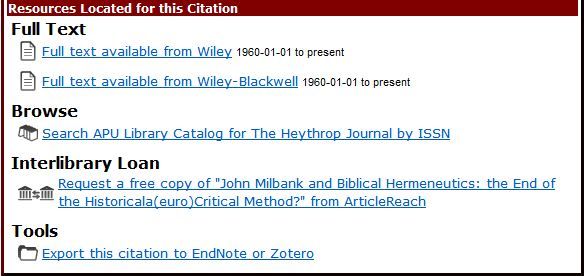
- If all you see are 'Browse', 'Interlibrary Loan,' and 'Tools' sections (and no 'Full Text' section), then your particular article is not available in online full-text. However, it may be available in the APU print collection. Click on the link in the 'Browse' section, and then check the catalog record to see if the library has the particular issue that contains the article. If so, you can go to the library and make a copy of the article. If the article isn't available in the APU print collection, then you can request it through interlibrary loan for free. Just click on the link in the 'Interlibrary Loan' section, and fill out the form. You will be notified via email when the article is available, and then you will pick it up at Marshburn Library.
